Getting started with the Internet
The Internet is a global network of billions of computers and other electronic devices. With the Internet, it's possible to access almost any information, communicate with anyone else in the world, and much more. You can do all of this on your computer.
Connecting to the Internet
A device has to be connected to the Internet before you can access it. If you plan to use the Internet at home, you'll usually need to purchase an Internet connection from an Internet service provider, which will likely be a phone company, cable company, or the government. Other devices usually connect through Wi-Fi or cellular Internet connections. Sometimes libraries, cafes, and schools offer free Wi-Fi for their patrons, customers, and students.
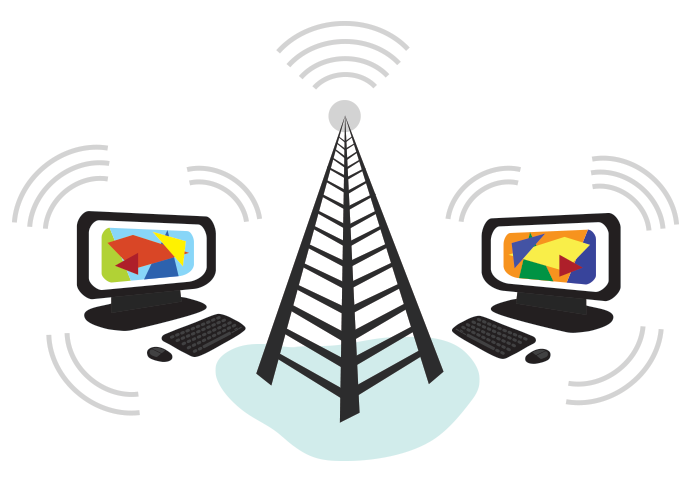
If you're not sure how to connect your device, check out our lesson on how to connect to the Internet, or ask someone for help.
Browsing the web
Most information on the Internet is on websites. Once you are connected to the Internet, you can access websites using a kind of application called a web browser.
A website is a collection of related text, images, and other resources. Websites can resemble other forms of media—like newspaper articles or television programs—or they can be interactive in a way that's unique to computers. The purpose of a website can be almost anything: a news platform, an advertisement, an online library, a forum for sharing images, or an educational site like us!
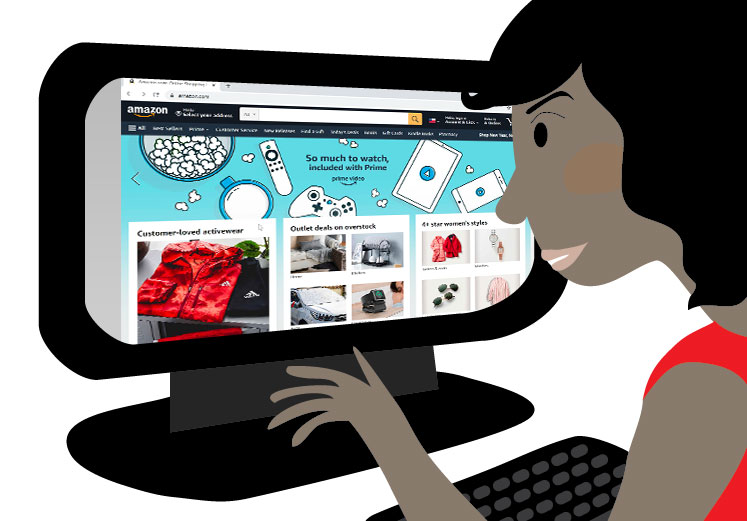
A web browser allows you to connect to and view websites. The web browser itself is not the Internet, but it displays pages on the Internet. Each website has a unique address. By typing this address into your web browser, you can connect to that website and your web browser will display it.
Navigating websites
Websites often have links to other sites, also called hyperlinks. These are often parts of the text on the website. They are usually colored blue, and sometimes they are underlined or bold. If you click the text, your browser will load a different page. Web authors use hyperlinks to connect relevant pages. This web of links is one of the most unique features of the Internet, lending to the old name World Wide Web.
Each website has a unique address, called a URL. You'll notice that when you click a link, the URL changes as your browser loads a new page. If you type a URL in the address bar in your browser, your browser will load the page associated with that URL. It's like a street address, telling your browser where to go on the Internet.
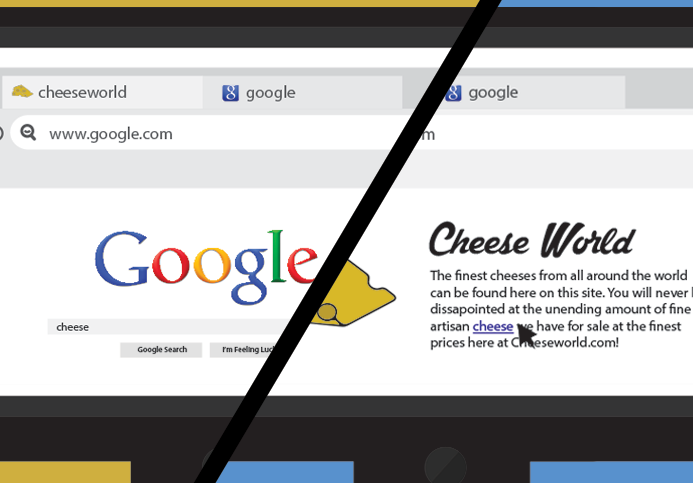
When you're looking for specific information on the Internet, a search engine can help. A search engine is a specialized website that's designed to help you find other websites. If you type keywords or a phrase into a search engine, it will display a list of websites relevant to your search terms.
Other things you can do on the Internet
One of the best features of the Internet is the ability to communicate almost instantly with anyone in the world. Email is one of the oldest and most universal ways to communicate and share information on the Internet, and billions of people use it. Social media allows people to connect in a variety of ways and build communities online.
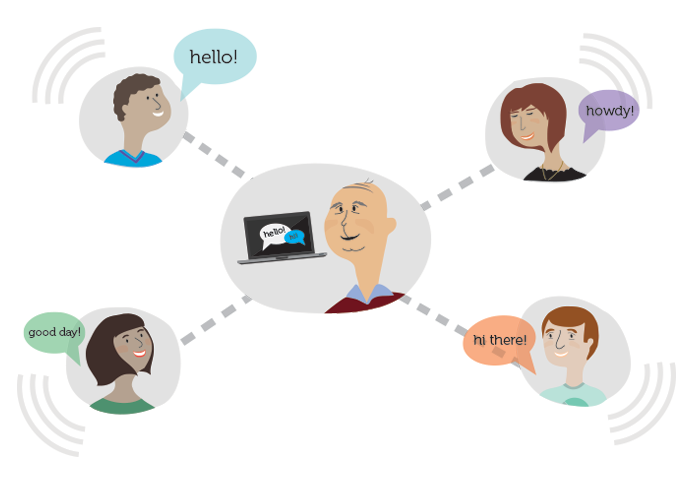
There are many other things you can do on the Internet too. There are thousands of ways to keep up with news or shop for anything online. You can pay your bills, manage your bank accounts, meet new people, watch TV, or learn new skills. You can learn or do almost anything online.
Comments
Post a Comment