If you’re a gadget geek who loves to savor every bit of customized control and flexibility that your items offer, then there’s no doubt you’ve heard of rooting Android. While the Android OS already has a massive amount of customization options, rooting gives you the highest possible level of freedom and allows you to access almost all aspects of your phone.
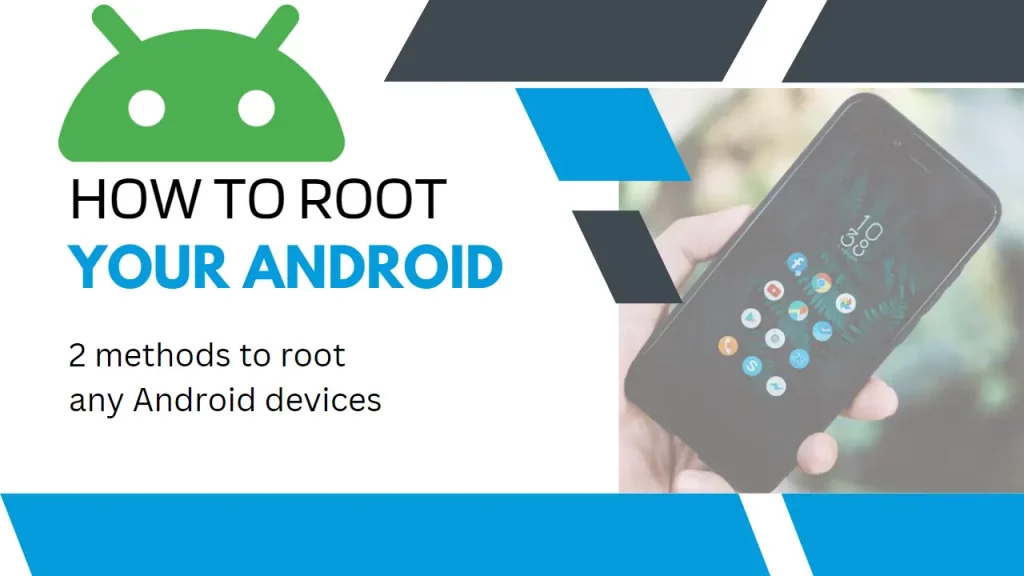
Are you curious about rooting your Android phone or tablet? Wondering if it’s worth the hassle? In this article, we’ll take a look at what rooting is, and discuss some of the pros and cons of doing it. So whether you’re a beginner or an experienced Android user, read on for all you need to know about rooting your Android device!
What is Rooting?
Sometimes, the features that you get with your Android phone are not sufficient and you want more. This is where you will find rooting to be the perfect solution. Rooting is what can be called breaking the boundaries. Via rooting, users can gain access deep into the sub-system of the phone.
Via this procedure, you will be able to obtain access to the entire operating system. Thus, you would have the power to customize any settings on your Android device.
When it comes to root access, there are certain restrictions that might have to be faced. These are usually placed by the manufacturer or the carrier.
Via rooting, you can run more apps. You will also be able to bring about changes in your processor and replace the firmware. Before you root your device, you will be required to back up the current software and install a new and modified version of Android.
The process of rooting does not take very long, but it differs from device to device. In some devices, the process does not take longer than a few minutes, while in others, you might have to go through a bit of trouble.
Why You Should Root
There could be a number of reasons for you to opt for rooting your device.
- One of the most common reasons which prompt people to choose this process is to get rid of the settings which they cannot uninstall despite wanting to.
- Furthermore, once you root your device, you can do stuff that was not previously possible. You can set up the wireless tethering that was out of reach before. It does not matter if it has been disabled by default.
- You would be able to install special apps and install custom ROMs. These will provide you with additional features for your phone and serve to enhance the performance of your device. Once you root your device, you would have the option to accept or deny app permissions.
- While there might not be a plethora of apps that you will have when you root your device, they would still be sufficient to leave you impressed and make you feel that the process was worth it. There are some apps that would ensure that all your apps are backed up along with their data. There are others that will block advertisements that tend to trouble you while you are browsing. You will also find some apps that will provide you with a secret passage to the internet.
- Overclocking the processor would also become possible via rooting. You will find some apps that have the ability to make your device a wireless hotspot.
All in all, there is quite a bit of reason that would provide you with the temptation to root your device. The performance of your device would be improved and there are so many changes that you will be able to make as per your requirement. By rooting your device, you will be able to gain control of the functioning of the device.
Why You Shouldn’t Root
While there is no denying that rooting is a tempting option, there are some factors that might prevent you from carrying out the procedure.
- The first issue that you would have to face is that rooting would void the warranty. Thus, if your device suffers some damage, it is likely that the manufacturer would use it as an opportunity not to allow you to make use of the warranty. An important point to keep in mind is that you have the option of un-rooting. If your device suffers some damage and you need to send it for repair, it is advisable that you install the original backup software. No one will then come to know that the device had been rooted and you will be able to make use of your warranty.
- Another issue that you might have to face is damaging the device. You are getting deep into the functioning and system of the phone. Thus, there is always a chance for things to go wrong and for you to end up with some irreversible damage. However, you can minimize the chances of this happening by following all the instructions in the last letter. You need to make sure that the instructions you are following are in line with your device and that the custom ROM has been designed for it. Adequate research would ensure that this is not an issue you will have to face.
- The most serious risk of rooting is with regard to security. This depends on the services and apps you use on your device. Rooting can lead to security loopholes, which is something that you would have to keep in mind before you root your device.
- How to Prepare Your Android Device for Rooting
- Here’s what you need to do before getting started.
- Back up your data
- The first step in preparing your device is backing up all of your data. This will ensure that none of your important information is lost during the rooting process. You can back up your data by going into Settings > System > Backup & Reset and tapping “Back Up My Data”. Be sure to also back up any apps or files stored on an SD card by connecting it to a computer and copying everything into a folder.
- Charge your phone fully
- No one wants their phone dying in the middle of a complicated process! To avoid this issue altogether, make sure that your phone is fully charged before beginning any rooting procedures. A good rule of thumb is to charge it until the battery icon says 100%, just to be safe.
- Install drivers on your computer
- Rooting requires you to connect your phone via a USB cable to a computer running certain software programs or drivers. You can check if these are already installed on your computer by searching for them in the Control Panel, then installing them if they are not yet present.
- This step is crucial for successful rooting because without the proper drivers, the computer won’t recognize the phone when it’s connected via a USB cable.
- Turn on USB Debugging and OEM Unlocking
- Knowing how to prepare your Android device for rooting also involves knowing how to access some key settings on your phone.
- You can start by going into Settings > About Phone and tapping the build several times. Once you have tapped this many times, an option called “Developer options” will appear in your main settings menu.
- What to enable next is USB debugging, which you can enable by going into Settings > Developer Options and checking the box next to “USB Debugging”. You may need to scroll down in this menu to find it.
- In Developer Options, you also need to access the OEM Unlocking setting, which should also be turned on before proceeding with rooting.
- Once these settings are enabled correctly, you can get started with rooting your Android device!
How to Root your Android Devices
Rooting your Android device can give you access to countless new possibilities and opportunities, but if done wrong, it can also leave your device vulnerable. Fortunately, there are now two approaches available that make it easy to safely root your device without exposing it to potential harm.
Root tool on PC
This approach requires connecting the Android device to a computer via USB and running specialized software on the PC. This software will analyze the Android version being used and then check for compatible root files for it. If all goes well, the user has only to press a button in order for the rooting process to start.
Root apps on Android devices
The second approach is through one-click root apps that can be installed directly onto an Android device, such as KingRoot or Root Master. With these apps, users don’t have to deal with external PCs or complex instructions―all they have to do is install the app, launch it and press “root”!
I will continue to update process of rooting here…
Comments
Post a Comment