In today’s digital age, laptops are everywhere. From college campuses to coffee shops to business meetings and more, having the right laptop for you is essential for staying on top of your tasks and getting ahead in your career. But what makes a laptop a laptop? Let’s dive into the characteristics of a laptop.
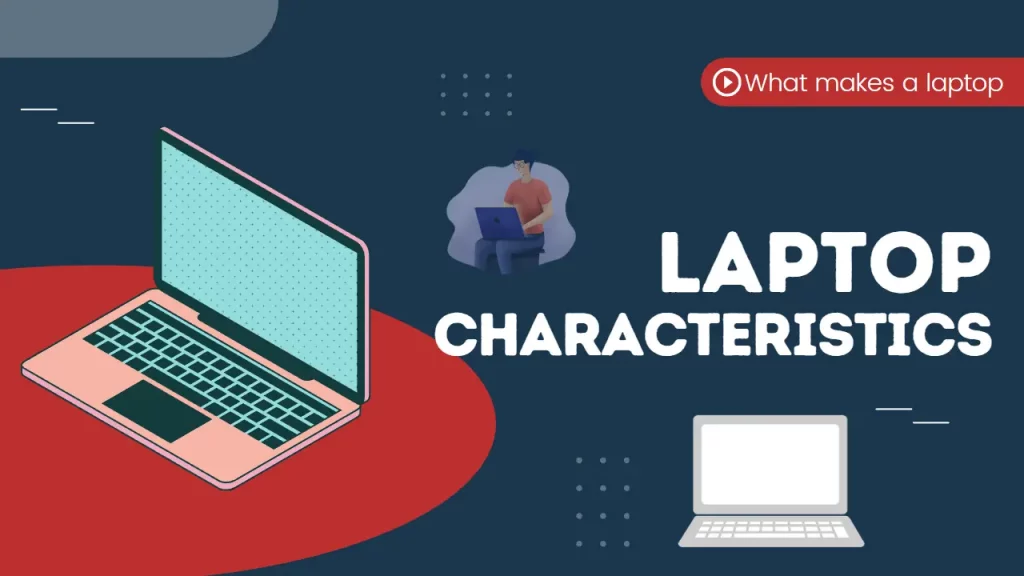
Portability
One of the main reasons why people opt for laptops as opposed to desktop computers is portability. This means that laptops are designed so they can be moved from one place to another with relative ease.
The majority of laptops weigh between 2-8 pounds, making them light enough to carry around but still powerful enough to get the job done. Additionally, since most laptops run on battery power and don’t need an outlet or cords, they can be used anywhere without being tethered down by wires. Tablets have become increasingly popular in the past decade due to their portability and convenience. They are commonly used for travel, school, or business, as well as for entertainment purposes. As another type of laptop, tablets are designed to be even more lightweight and portable than traditional laptops.
The main difference between a tablet and a regular laptop is that it does not usually include a physical keyboard and mouse – instead, it uses an on-screen virtual keyboard and touch screen for input. This makes them incredibly thin and light in comparison to other electronic devices, making them perfect for taking out of the house or traveling with.
Screen Size
The size of the laptop’s screen affects how easy it is to use and read text or watch videos without straining your eyes. Most laptops come in either 13-inch or 15-inch varieties, though there are larger and smaller models available too. In general, 13-inch screens offer more portability while 15-inch screens provide more space for work or entertainment purposes.
Laptops with larger screens, measuring 17 inches diagonally, are becoming more popular. Though they may be a bit bulkier and heavier than smaller laptops, these machines offer a great viewing experience for watching movies or working on projects. They are also great for gaming, as the larger screen provides more room to see the action.
Weight
As previously mentioned, most laptops weigh between two and eight pounds—but some models may be heavier or lighter depending on their specs and features. If you plan on carrying your laptop around with you often then it’s important to consider weight when making your purchase decision; something too heavy will quickly become uncomfortable after extended use!
Specifications
When looking at laptops, it’s important to consider their specifications such as RAM (random access memory), CPU (central processing unit), storage space, graphics card, etc.
These specs determine how powerful a laptop is which can affect its performance when running multiple applications at once or playing high-end games.
Most computers come with 8GB RAM and 256GB storage space but higher specs can be found on more expensive models if desired.
Input
Most laptops come with both an internal keyboard and mouse built into the chassis; however, there are also external keyboards/mice available if needed for gaming purposes or other activities that require precision input control like video editing or graphic design software programs.
Additionally, many modern laptops have additional ports such as USB 3 ports (for connecting external hard drives) or HDMI ports (for connecting monitors).
Comments
Post a Comment